Its about time I put this blog to good use.
So you lightroom users out there, still wanting more from this great app! With the advent of Aperture plug-ins such as Noise Ninja 2.0.2 some of you LR users may feel left out,don’t be LR 2 has some secrets up its sleeve. There are a few people talking about using Photoshop Droplets to run there Actions when you export your images and even exporting to a watch folder so the edited images are brought back into LR (here) but what if I told you you can run a PS Action directly from LR and have the edited image saved back to LR the same way it is when you edit an image in PS from LR, interested?, read on………
So before I tell you about this amazing discovery I should point out this will work in LR 1 but only one Action can be used without first changing some settings. LR 2 on the other hand, all your Actions in your workflow arsenal could be available with a click of a button (well two clicks).
This all works with the fact that PS Droplets are essentially a mini application, so yes you guessed it, you can define an Droplet (Action) as an external editor and with LR 2 the number of external editors is limitless so how is it done. Follow the steps below and start thinking of all the possibilities.
Step One
Create your Droplet if you have not got any already made, I put mine all in a folder on my desktop.
Note: if your Action have saves in the process duplicate it and toggle the save or save-as off them rename it maybe add ‘LR’ to the end.
Step Two
In LR goto Lightroom\preferences click on the External Editing tab and where it is marked Additional External Editor click the choose button to the right of Application.
Lightroom 2
Browse for one of your Droplets and select it.
OSX 10.4.11
If you are using LR 1 then your job is complete and you can right click on any image and select your Action to run by clicking Edit in (name of Action).
Lightroom 1.2
Step Three
If you are using LR 2 then you can save your Action as a Preset (not the same kind as the Develop Presets).
Click on Preset above your Action in the dialog box and select Save Current Settings as New Preset. Here you can name your Action.
Lightroom 2
You can now choose another Droplet and save that as a Preset and so on.
To use your Actions right click an image and click Edit In then click the action to to be used.
Lightroom 2
The default file name for an edited image is the original name plus Edit you can change this in the External Editing dialog box. To make it easy to sort External edits you could set up a Smart collection with the rule of filename contains Edit or whatever you have changed it to. This will place any edits you make in a collection automatically.
So there you are think of all the time you could save. Please let me know if this has helped or if you are already using this method.
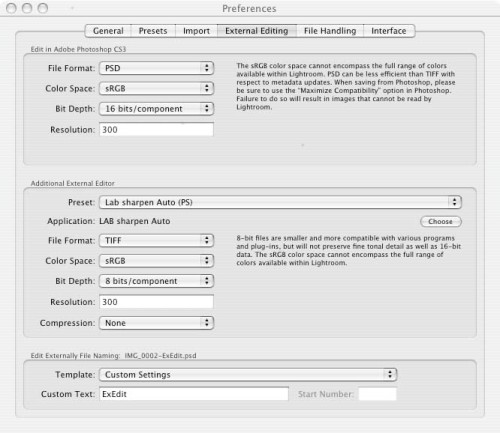
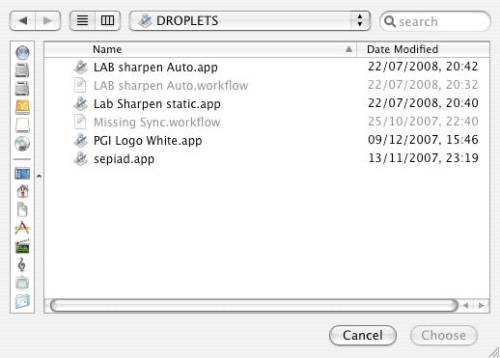
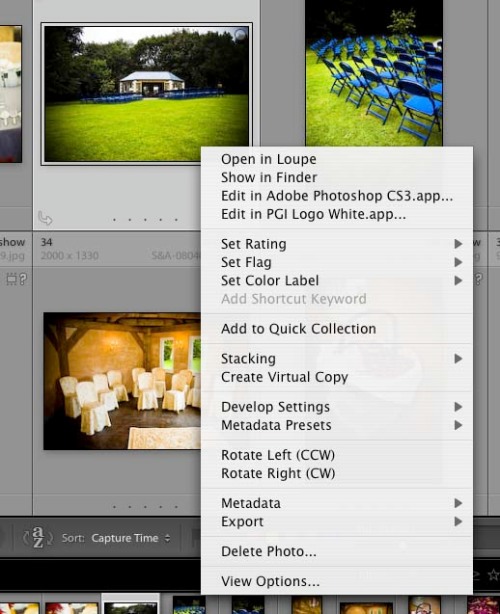
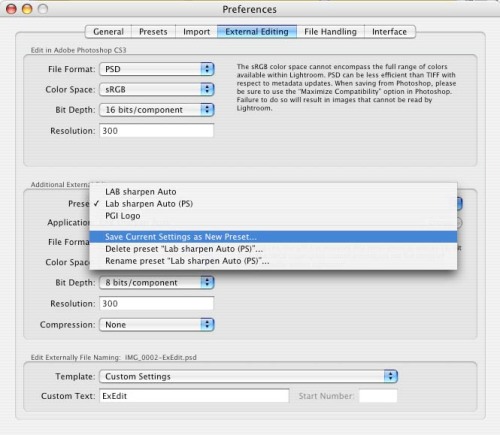
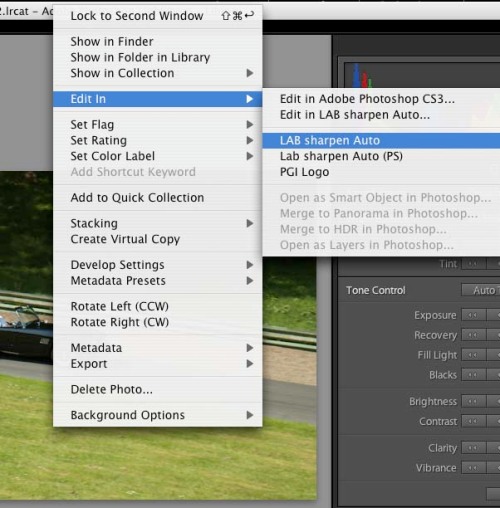




You betcha this has helped me…!!! Fantastic information, really useful indeed. I didn’t know that one could accomplish this with LR.
Thanks for the info…
John (aka theMusicMan on LR forums)
By: John on September 14, 2008
at 11:40 pm
Awesome! You rock my world John! I have used my PS actions less & less while slowly building LR some presets, now I can have the best of both worlds much easier.
Thanks!!
Linz
By: Lindsey on October 5, 2008
at 9:44 pm
Hi Lindsey
Thanks for your comment not sure if you meant to say “Paul!” as John was the previous comment response. I hope this has helped your workflow I would be interested to know the sort of actions you run as I am thinking of making some available specifically to run in LR.
By: Paul on October 6, 2008
at 7:38 pm
Hi Paul, have you found any way to create a true auto levels PRESET which clips the ends of the white and the black ends of the curve on the histogram ONLY in LR2, as AUTO does not work. cheers Wayne
By: Wayne on October 28, 2008
at 9:39 pm
Awesome discovery Paul! I can run my favorite Nik Efex and other stuff automatically now. This will be a great timesaver for my wedding shoots especially.
By: John Francis on October 30, 2008
at 7:35 pm